Dashboard
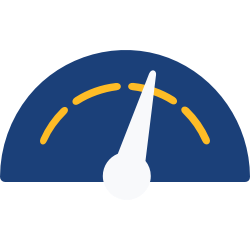
Dashboard is the first page you see after logging into your Alexandria. Access it from the sidenav or by appending /dashboard to your Alexandria URL.
This page also covers general navigation in Alexandria and Textbook Tracker
Table of Contents
Dashboard
Your Dashboard is a starting point or quick reference area. There are some basic statistics, followed by an Explore Pane. Customize a pane in Explore Builder, then set it as your dashboard pane in your User settings.
Sometimes to the right of your main dashboard area you will see messages from COMPanion.
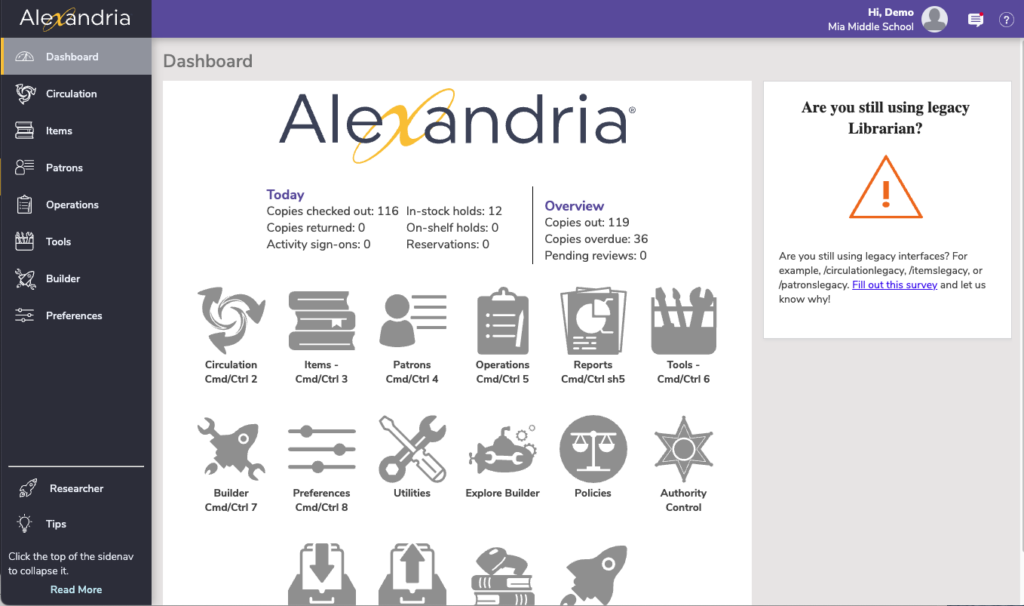
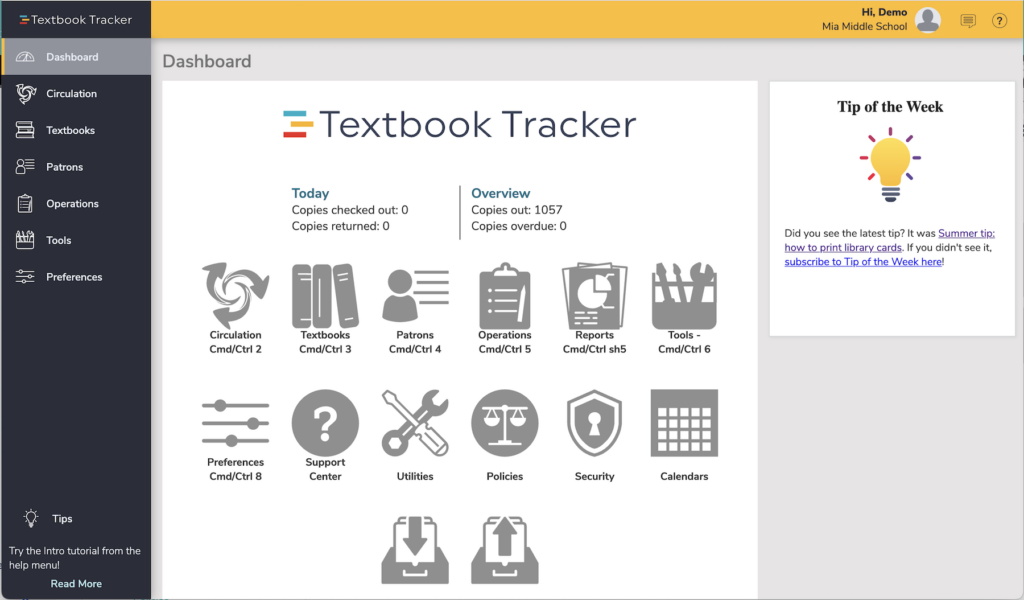
Sidenav
Use the sidenav to navigate to the different areas of Alexandria. The sidenav can be collapsed and expanded by clicking on the Alexandria logo at the top. At the bottom of the sidenav, you will see some helpful tips.
Circulation. The Circulation module is the Librarian’s primary module, used to perform general library activities like checking books in and out, placing holds and reservations, processing fees, fines, payments, etc.
Items/Textbooks. Add, view, duplicate, move, and modify the the items in your database.
Patrons. Use the Patrons module to create, view, modify, and remove patron and operator record data.
Operations. Access the Reports, Labels, Notices, Utilities, Exports, Imports, and Operations Management, where you view operations summaries, and open, email, or save operations that you have previously completed.
Tools. Shortcuts to a wide range of program and management tools such as Authority Control, Calendars, Policies, Security, Self Service, and more.
Builder. The hub for all our builders—bulletin boards, explore builder, maps, and reviews. Alexandria only (not part of Textbook Tracker).
Preferences. System and site preferences for Patrons, Items, Circulation, Advanced, and any add-on services.
Topnav
The top navigation includes the user menu, messages, and help menu.
User Menu
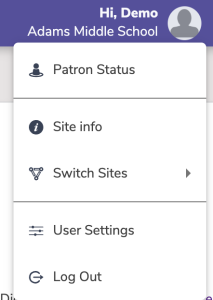
Patron Status
See items you have checked out, and other information about your account including charges and holds.
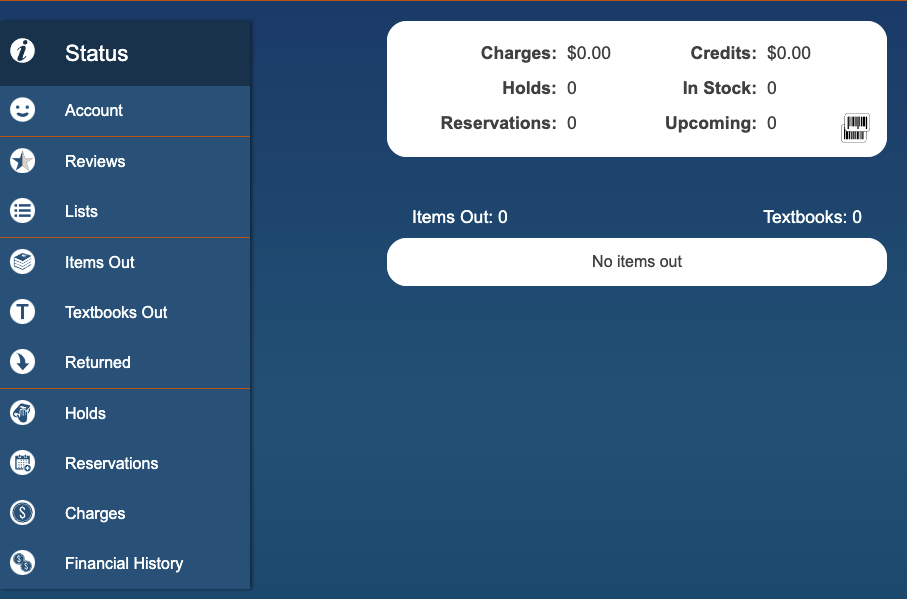
Site info
Basic information about your site, including contact information, hours, and version of your program. This is unique between Alexandria and Textbook Tracker sites.
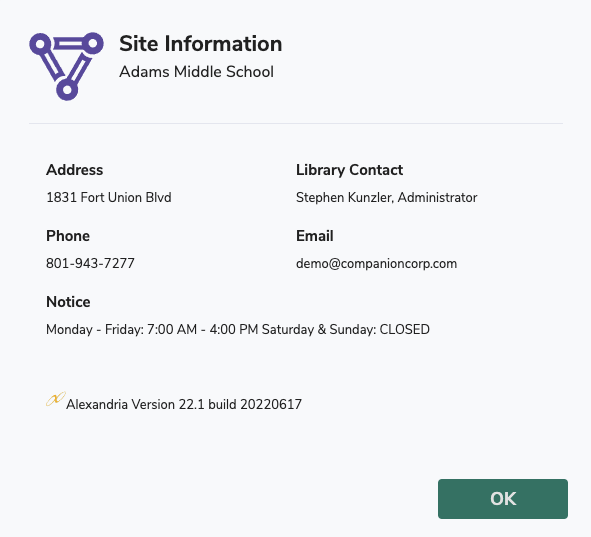
Switch Site
Change what library site you are working on.
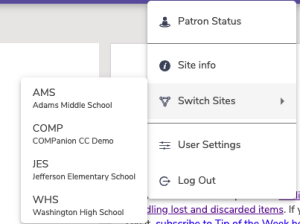
User Settings
Adjust the settings that are specific to your account. Turn off and on Tutorials, Reset the Tutorials, turn on/off Quick Login, and set your Default Login Site.
Quick Login is for district admins, or libraries with multiple sites on Alexandria. This setting allows you to select the default site, so you don’t have to select your site every time you login to Alexandria or Textbook Tracker.
Dashboard allows you to select which Explore Pane you want to see on your Dashboard. You can set this differently for Alexandria vs Textbook Tracker.
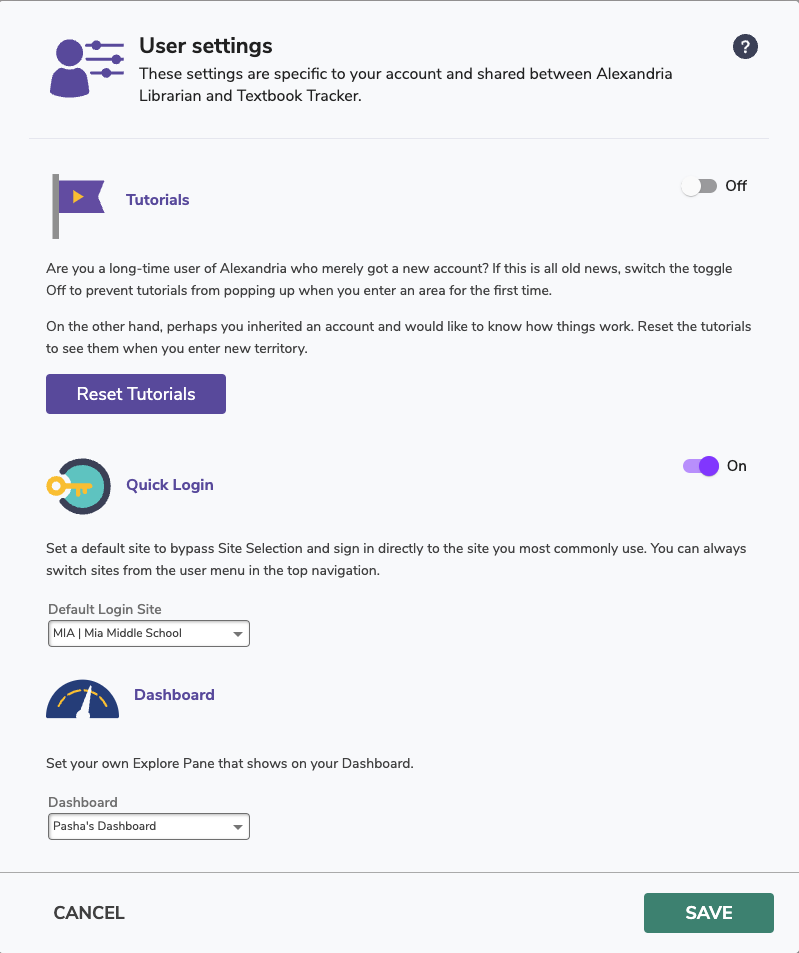
Log Out
Log Out of the program.
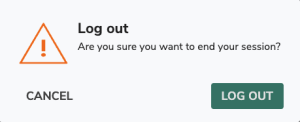
Message Drawer
Next is the Message Drawer, where you view your recent operations and their status, and see any important messages from Alexandria. Click on an operation to go to Operations, the file link icon to download the file, and the message from Alexandria to go to the Message Center.
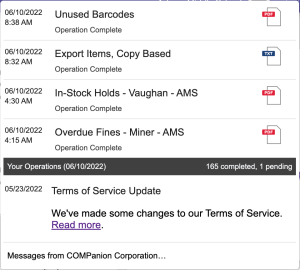
Help Menu
The Help menu is located in the topnav and represented by a question mark icon. When clicked, a dropdown with links to the Support Center, Contact Us, About Alexandria/Textbook Tracker, and tutorials opens. The linked Support Center page changes depending on the current module/area.
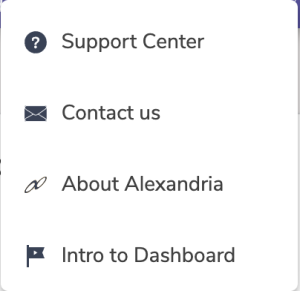
Support Center
Click to open the most relevant Alexandria support center page.
Contact us
Open a form to send an email to our support staff.
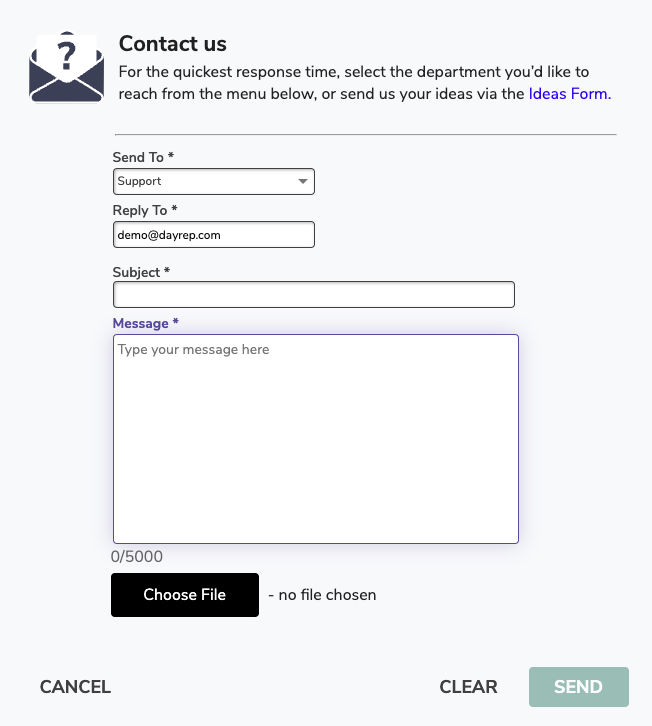
About Alexandria
Quick access to information about your Alexandria, including your version, license, add-ons, and more.
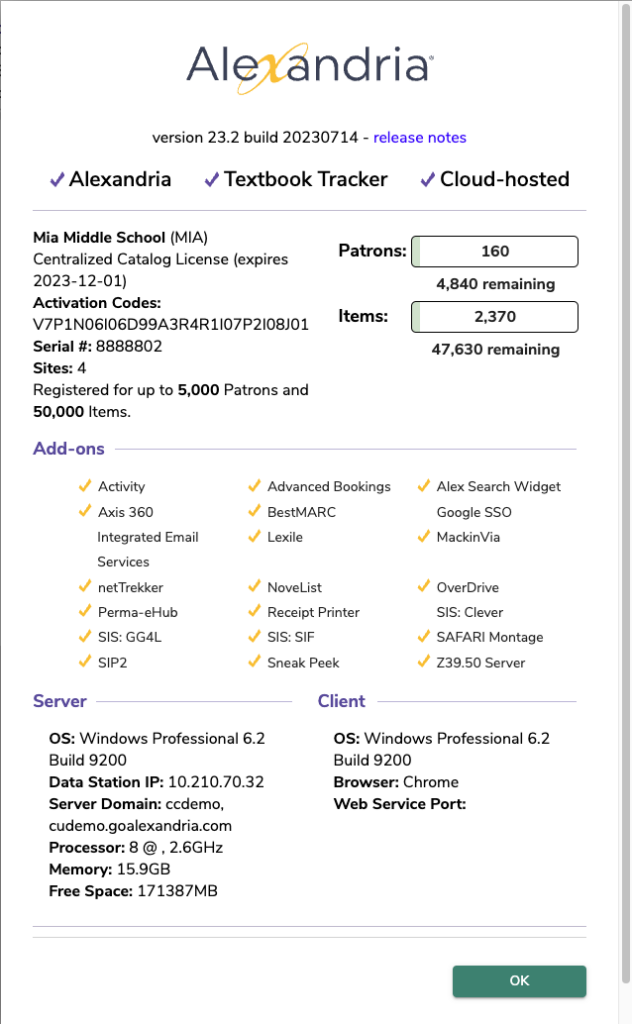
Intro to Dashboard
View the Alexandria Tutorials for each page.
Tutorials
We know it’s tough to learn a new system—that’s why we’ve added built-in tutorials to help you get started.
First-time users in Alexandria will see our Welcome to Alexandria onboarding screen, with all the info you need to get started.
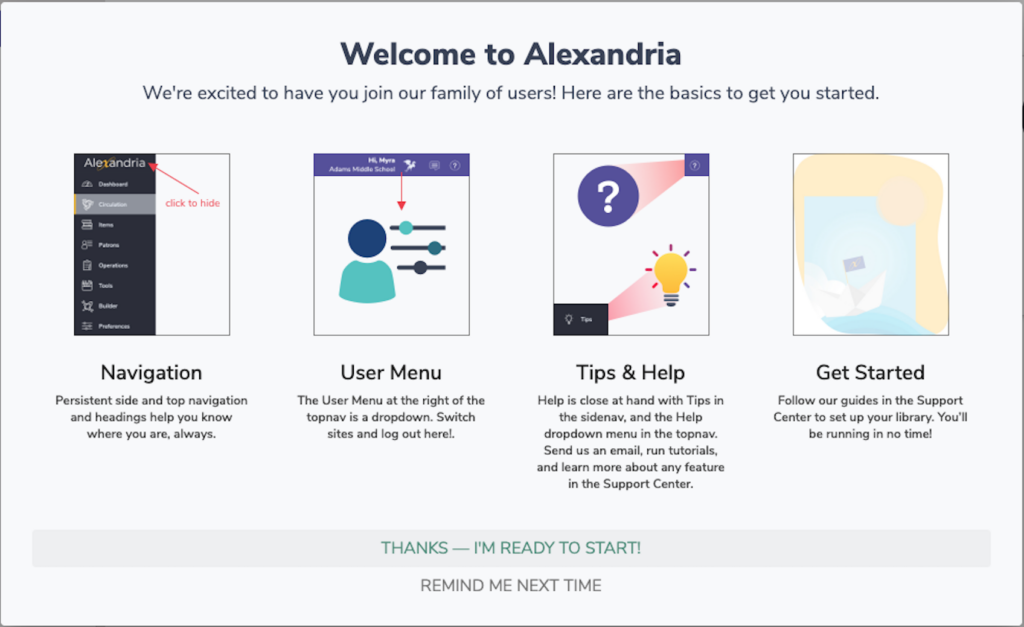
Alexandria’s in-app tutorials help new users understand each area of the program. There are two types: Intro to, and What’s new.
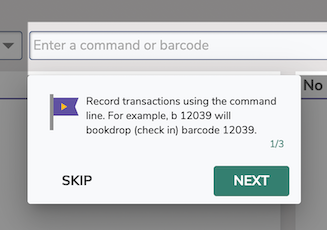
Step through a few beginning tips
Turn on/off automatic tutorials in User preferences
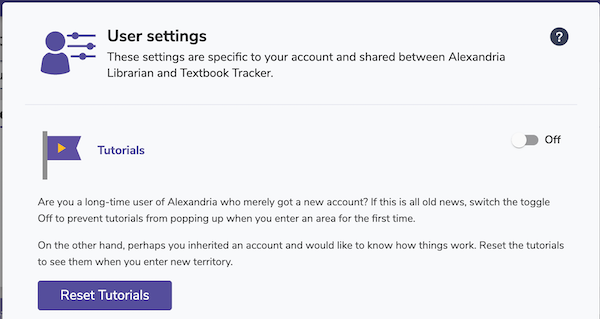
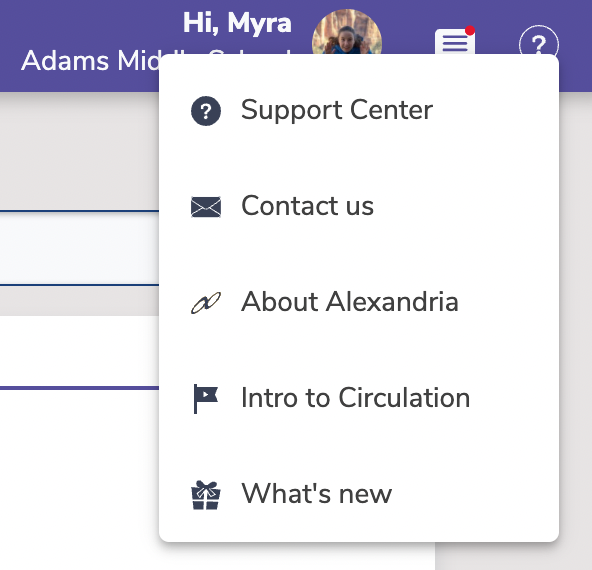
Initiate tutorials at any time from the Help menu
 | Are you looking for help with Alexandria? Check out our Getting Started resources, including videos and more. |
